
How to Change Mobile Number in Emirates ID
Within the United Arab Emirates, the cell phone number is not only something with which other people can have the opportunity to communicate with you but also an element that will help you to access a specific service or apply to obtain a document such as the Emirates ID.
This is where it is important to have an active cell phone number linked to this document since it will allow you to carry out validation processes necessary to complete different procedures. Below, we will tell you how to change the mobile number in the Emirates ID.
Reasons to associate a phone number to the Emirates ID
One thing you should know if you are planning to settle in the UAE is that when you process your identity document in this territory, it must be associated to your cell phone number.
This way you can make use of special functions designed to guarantee the security of the data associated with this document.
This allows you, for example, to receive a verification SMS to your cell phone number when you use your Emirates ID to access a specific service where registration is required.
Another situation where it is necessary to have the cell phone number associated with the Emirates ID is when scheduling the Covid-19 vaccination as this requires an MRN number and then validating an OTP code; both through the cell phone number. Without this it is impossible to schedule a DHA vaccination appointment.
In addition to this, not having a cell phone number to generate the OTP code may result in you not being able to log into the Al Hosn app to view records for vaccinations and PCR tests.
So having an active cell phone number associated with your Emirates ID is essential to be able to use the applications provided by the government.
Steps to change the mobile number in Emirates ID
If you have made the decision to change your phone number you should do the following:
- Go to the Federal Identity and Citizenship Authority (ICA) website.
- Once there, go to the Services section and click on the Smart services option.
- This will display on the right side the available options within this category. Click on the For more button so that a new page will load with all the options available within this section.
- Next, scroll down the page until you find the box labeled OTHER SERVICES - PERSONAL INFORMATION - UPDATE PERSONAL INFORMATION - UPDATE.
- Then click on the Start service button inside this option.
- When you do this a new screen will load in which you will be able to see a series of fields that you will have to fill in with the requested data.
- When you select your nationality, you will probably be asked for additional information such as your DNI number or if your file to reside in the US is under Visa or Residence status.
- If you choose the residency option, you must then select whether to make the query by file number or DNI number.
- In case of selecting Visa, you will then have to choose between 4 Sections Number or 3 Sections Number.
- Continue filling in the rest of the fields with the requested data.
- Once you have done this you will advance to the next page where you will have the opportunity to change your telephone number. Check that the number displayed there is the one you currently have.
- Then enter the new phone number. After this you will receive an OTP code that you must enter in the requested field to validate the phone number change.
- Once you have done this, enter your address and click on the captcha checkbox that appears there.
- Then you will have to make the payment for the phone number change, which will be 53 AED.
After making the payment you will receive an email where you will get the proof of payment. It is worth mentioning that after this the change of number will take between 2 to 7 days to be completed.
Change your Emirates ID registered mobile number through ICA app
Another way to change your emirates id mobile number is through the ICA app. You will need to do the following:
- Download the ICA app on your iOS or Android smartphone.
- After installation, open the app and log in with your ICA account.
- Once inside your profile click on the Update info option located under the Public info option.
- This will load a screen where you will have to enter the requested information, including the corresponding Emirates ID number along with its expiration date.
- Next, select the Residence option under File type and then under Identification type select Emirates ID.
- After entering the rest of the requested data (ID number, passport number, email address) click on the Next button.
- The next screen will display your current phone number that you wish to replace. Enter the new number in the corresponding field and then click on the button to generate the OTP code that you must then enter in the designated box to confirm the procedure.
- You will then need to make a payment for the phone number change, which will result in a confirmation message being sent to your cell phone.
Leave a Reply

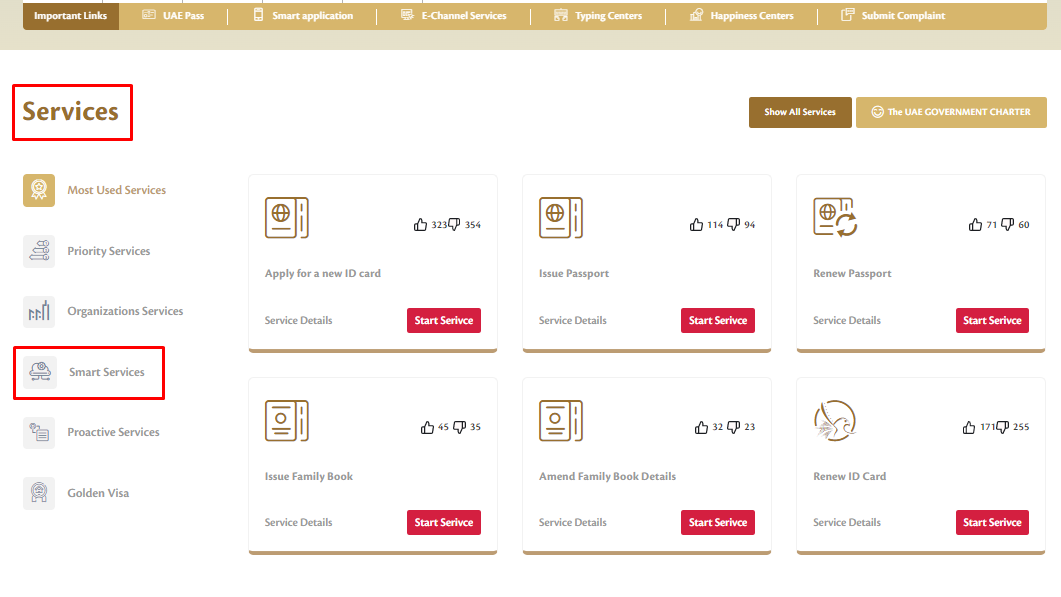
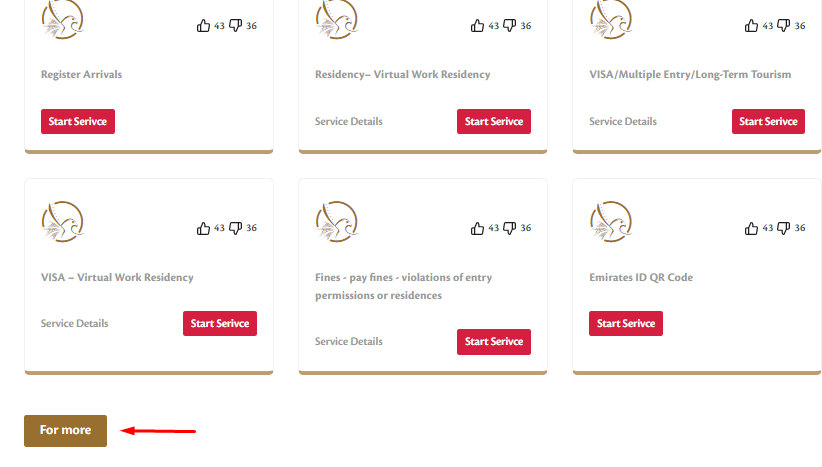









More articles